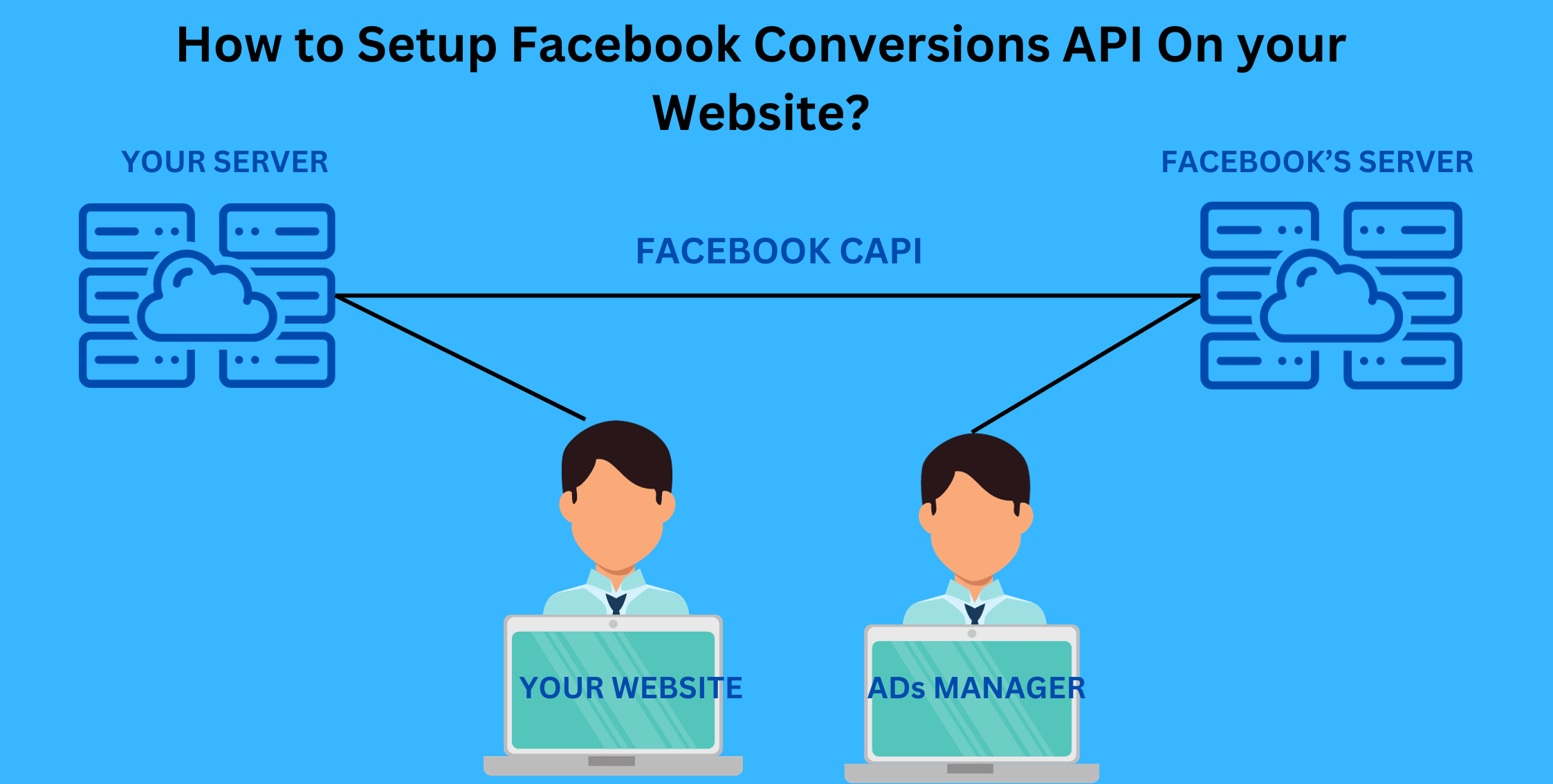Facebook Conversions API (CAPI) is A Powerful tool that allows you to send important data from your website directly to facebook. This helps you to track, measure and optimize your ad campaigns more effectively.
What Is Facebook Conversions API (CAPI)?
The Facebook Conversions API is an important tool that allows you to send conversion events directly to facebook’s servers. This ensures that your data is accurately tracked, even in cases where browser restrictions may limit the effectiveness of traditional tracking methods like the Facebook pixel.
CAPI is particularly valuable for tracking events on mobile apps and websites.
How to Setup Facebook Conversions API on your Website?
Pre Setup steps
- Prepare your website
Before you dive into setting up Facebook conversions API CAPI, you need to ensure that your website is ready.
- SSL certificate:make sure your website is served over HTTPS. Facebook requires a secure connection to receive data.
- Verify Domain :Verify your domain in facebook Business Manager.this Proves that you own the domain and helps prevent misuse of your data.
2. Set up your Facebook Business manager
Create a facebook business manager account: If you don't already have a facebook Business manager account, create One at business.facebook.com. This is where you will manage your conversions and data.
(Related: https://www.analytico.ca/blog/how-add-snapchat-pixel-shopify )
Setup Steps
3. Generate an Access Token
Once you have created a business account. To start sending data to facebook through the conversions API, you need an access token
- In Business Manager, go to ‘Business Settings’>data Sources’>Conversions API’>Click Get started’
- Select your pixel or App: Choose the pixel or app you want to use with CAPI
- Generate token: Click ‘generate access token’ and follow the prompts. You will need to assign your token to a partner or apps for it to be fully functional.
4.Implement Facebook Conversions API (CAPI)
After this,its time to implement facebook CAPi on your website. There are different ways to do this, depending on your technical proficiency and the platforms you use. There are three main methods:
- Using facebook’s Partner Integrations
Facebook partners with various platforms and services. This makes it easier to set up facebook capi without extensive coding.check if your platform is supported, and follow the instructions given.
- Manual integration:
If your platform is not supported, you can manually integrate facebook capi into your website. This will involve adding code to your website and you may need a developer’s assistance.
- Tag Manager:
If you use a tag manager like google tag manager, you can setup Capi by adding custom HTML tags with the necessary code.
Post SetUp Steps
5. Verify Setup
After implementing facebook CAPI, it's crucial to verify that it's working correctly. Use Facebook's conversions API tester or browser extensions like the facebook pixel helper to ensure that data is being sent as expected.
6. Monitor and optimize
Once Facebook Conversions Api Capi is up and running,regularly monitor your data in Facebook Ads Manager. Use the insights gained to optimize your ad campaigns for better results.
Conclusion
Setting up Facebook Conversions API on your website is a crucial step in improving your ad campaign tracking and optimizing your advertising efforts.
By following the steps outlined in this guide, you'll be well on your way to harnessing the power of accurate and reliable data to boost your marketing success on Facebook.
Stay updated with Facebook's documentation and best practices to make the most of this tool and stay ahead in the world of digital advertising
Found this helpful? Check out more interesting articles from our blog