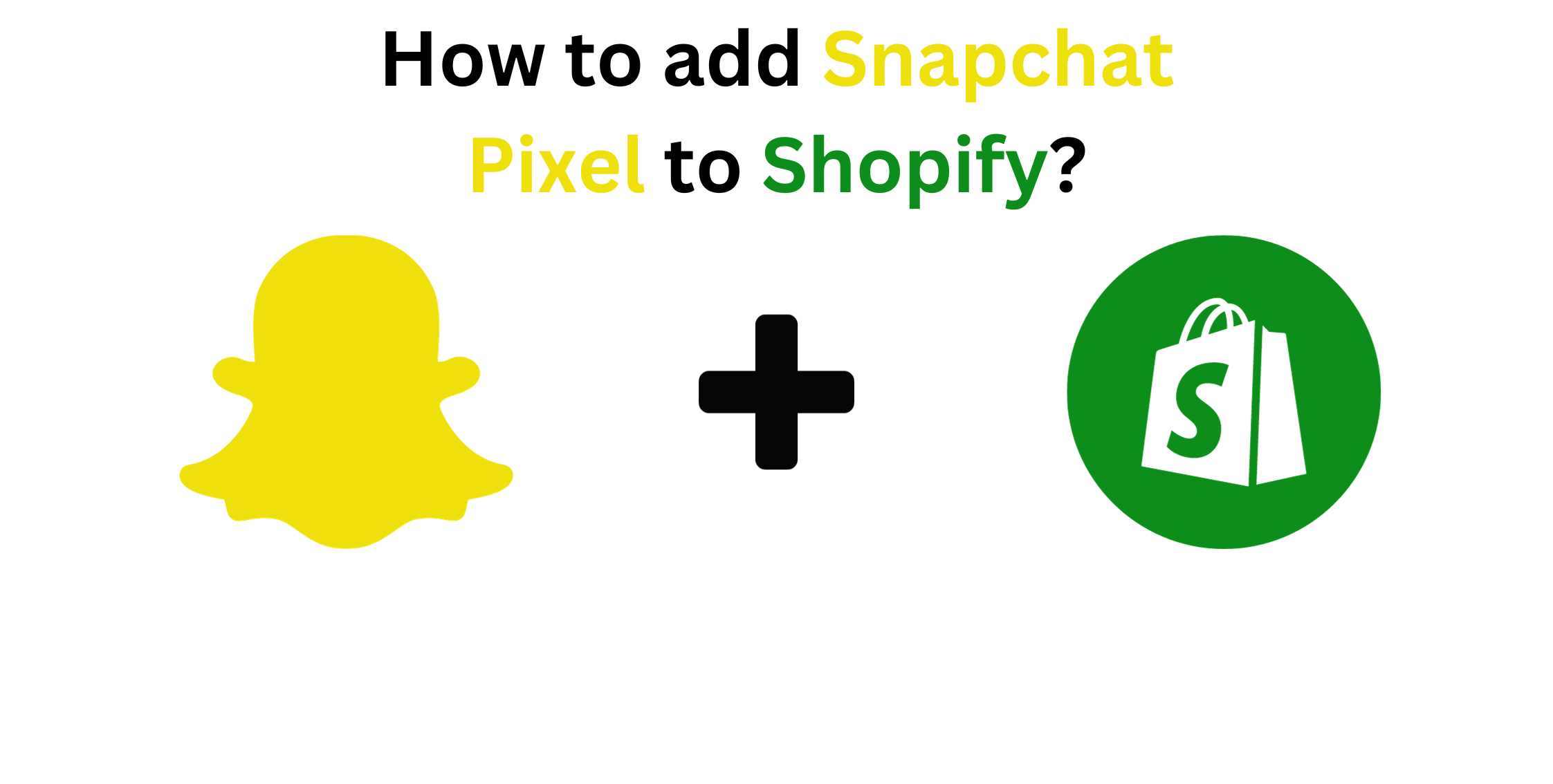What is a Snapchat Pixel?
The snapchat pixel is a piece of code that you place on your website to collect data about the actions visitors take.
This data is invaluable for tracking the performance of your Snapchat advertising campaigns, optimizing your ads and understanding your audience’s behavior.
How to add Snapchat Pixel to Shopify?
Here is a step-by-step guide,
Step 1: Set up a Snapchat Business Account
You need a snapchat business account. You can create a snapchat business account by following these steps
- Go to the Snapchat Ads manager (add.snapchat.com) and click “Create account”
- Follow the onscreen instructions to set up your business account.
Step 2: Create Your Snapchat pixel
After creating a snapchat business account, create your snapchat pixel by following these steps
- In the Snapchat Ads manager, click on snap pixel in the left navigation menu.
- Click create snap pixel
- Provide your pixel a name and choose your currency and time zone.
- Click create pixel
.
Step 3: Get your Snapchat Pixel Code
Now that you have created your Snapchat pixel, you need to access the pixel code:
- In Snapchat Ads Manager, under “Snap Pixel”. Click on your newly created pixel.
- In the “Snap Pixel details” section, click “View pIxel code.”
- Copy the Pixel code provided.
Step 4: Add snapchat pixel to Shopify
- Log in to your Shopify admin dashboard.
- Go to an online store and select preferences.
- Scroll down to the additional scripts section.
- Paste the snapchat pixel code into the additional scripts box.
- Click Save to save your changes
Step 5: verify your snapchat pixel
After adding the snapchat pixel code to your Shopify store, it's essential to verify its installation to ensure its working correctly. Snapchat provides a pixel helper tool for this purpose .
Here’s how to verify your pixel
- In snapchat ads manager, under snap pixel click on your pixel.
- Click in the snap pixel details tab
- Under install your snap pixel you will find the pixel helper tool. Click verify snap pixel installation.
- Follow the instructions provided to complete the verification process.
Step 6: THIS IS AN OPTIONAL STEP
If you want to track specific events on your Shopify store, like purchases, page views, or sign-ups, you can set up events in the Snapchat Ads Manager. This allows you to collect more specific data about user interactions.
To set up events:
- In Snapchat Ads Manager, under "Snap Pixel," click on your Pixel
- Click on the "Snap Pixel Details" tab.
- Under "Event Setup," select the events you want to track and follow the instructions to implement them on your Shopify store.
Step 7:Start advertising on snapchat
With your Snapchat Pixel successfully added to your shopify store, you can start running advertising campaigns on snapchat. The pixel will Collect data on user interactions and help you evaluate the effectiveness of your ads.
Conclusion
Adding the snapchat pixel with your shopify store is an important step in maximizing the impact of your snapchat advertising efforts. With the ability to track user interactions and gather valuable data, you can make informed decisions and optimize your ad campaigns for better results.
By following the above mentioned step you will be well on your way to using snapchat powerful advertising platform to grow your business.
You can also read:
https://www.analyticodigital.com/blog/how-to-set-up-google-tag-manager-in-shopify
https://www.analyticodigital.com/blog/how-setup-ga4-in-shopify