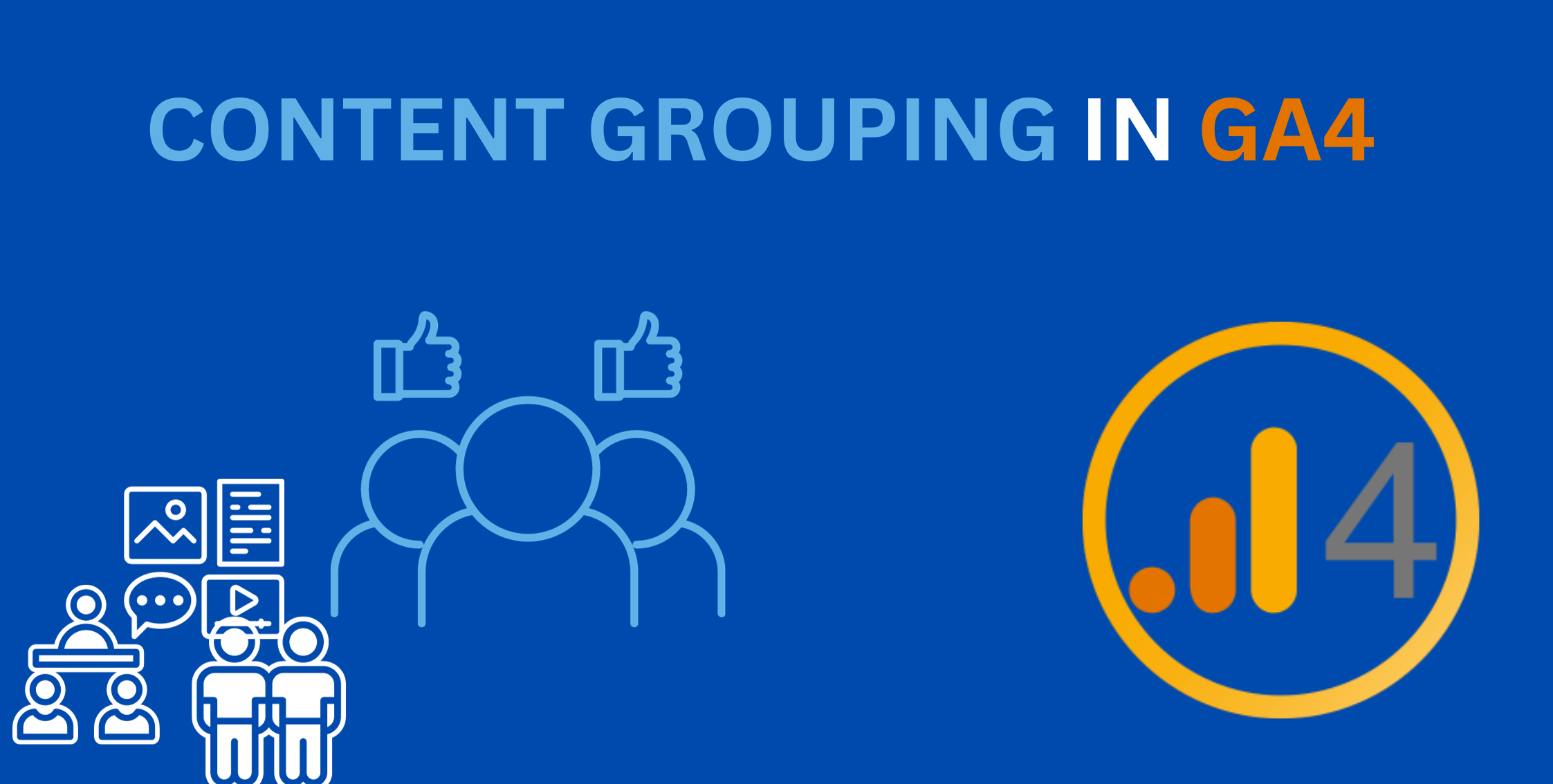In the realm of digital analytics, Google Analytics 4 (GA4) stands out as a powerful tool that empowers businesses to gain insights into user behavior. One essential feature that can significantly enhance your analytics strategy is Content Grouping.
In this comprehensive guide, we will delve into the intricacies of Content Grouping in GA4, providing beginners with a step-by-step approach to unlock its full potential.
Understanding Content Grouping:
Content Grouping is a feature that allows you to organize your website or app content into logical categories, making it easier to analyze user interactions.
Whether you're managing an e-commerce site, a blog, or a multifaceted website, Content Grouping helps you make sense of complex data by grouping related pages together.
Types of Content Grouping:
- Rule-Based Content Grouping:
This method involves creating rules that define how pages should be grouped based on URL patterns, page titles, or other parameters. We'll guide you through the process of setting up effective rules for seamless grouping.
- Extraction-Based Content Grouping:
Learn how to extract content group names directly from your page's HTML, simplifying the grouping process and ensuring accuracy. This method is particularly useful for dynamic websites with frequently changing content.
- Enhanced Measurement:
Dive into the enhanced measurement capabilities of GA4, which automatically classifies certain content types. Explore how GA4 can intelligently categorize common elements like product detail pages, blog posts, and more without manual intervention.
Getting Started with Content Grouping:
- Setting Up Your GA4 Property:
To start utilizing Content Grouping, ensure your GA4 property is set up correctly. Navigate to the Admin section, select your property, and click on "Content Grouping" under the "Data Streams" tab.
- Creating Content Groups:
GA4 allows for multiple methods of content grouping, including rules, extraction, and enhanced measurement. Explore these options to determine the most suitable approach for your content organization strategy.
Step By Step Guide
Getting started with Content Grouping in Google Analytics 4 (GA4) is a crucial step to organize and analyze your website or app content effectively. Here's a step-by-step guide for beginners:
OPTION 1: USING GTM
Step 1: Create a user defined content group variable user defined
- Open variables
- Create a new user defined variable
- Go to variable configuration >Regex Table
- Rename your variable to Content Group
- Select page path in the input variable field
- Click on add row
- Enter page path values and the corresponding output field
- Check default value and give it a name
- Configure the advanced settings
- Hit the save button
Step 2: Add your content group variable in the GA4 tag
- Open your ga4 configuration tag
- Copy your measurement id
- Choose GA4 configuration
OPTION 2: USING GA4
Access Your GA4 Property:
- Log in to your Google Analytics account.
- Navigate to the Admin section.
- Select Your GA4 Property:
Choose the GA4 property for the website or app you want to work on.
- Navigate to Content Grouping:
- In the Admin section, select the property.
- Under the "Data Streams" tab, find and click on "Content Grouping."
Choose a Content Grouping Method:
GA4 offers various methods for Content Grouping. Select the one that aligns with your content organization strategy:
- Rule-Based Content Grouping:
- Click on "Create Content Group."
- Choose "Rule-Based Group" and provide a name for your group.
- Set up rules based on URL, page title, or other parameters to define how pages should be grouped.
- Extraction-Based Content Grouping:
- Select "Create Content Group."
- Choose "Extraction-Based Group" and provide a name for your group.
- Configure the extraction settings to pull content group names directly from your page's HTML.
- Enhanced Measurement:
- Check if enhanced measurement is already enabled. If not, turn it on to let GA4 automatically classify certain content types.
Set Up Rules for Rule-Based Content Grouping:
- If you opt for rule-based grouping, define rules that match the criteria you've set. For example, you can use URL patterns or page titles to categorize content.
- Configure Extraction Settings for Extraction-Based Grouping:
- For extraction-based grouping, configure the extraction settings to accurately pull content group names from your page's HTML.
Save and Review:
- After setting up your content groups, save your configurations.
- Take a moment to review your groups to ensure they align with your content organization strategy.
Verify Data in Reports:
- Give GA4 some time to collect data. Once sufficient data is available, navigate to the reports section to see how your content groups are performing.
|
TIPS Monitor and Adjust:
Adjust rules or configurations as needed to accommodate changes in your content structure. Leverage Insights:
|
By following these steps, you'll establish a solid foundation for Content Grouping in GA4, enabling you to gain valuable insights into how users interact with your content.
(You can also visit https://www.analyticodigital.com/blog/how-setup-ga4-in-shopify)
EXAMPLES
Rule-Based Content Grouping:
Example: Categorizing Blog Posts
Suppose you have a blog and want to group your posts by topic.
- Create a Group: Name it "Blog Topics."
- Set Up Rules:
Rule 1: If the page title contains "Technology," group it as "Tech Blogs."
Rule 2: If the URL includes "/travel," group it as "Travel Blogs."
Rule 3: If the page path matches "/health," group it as "Health Blogs."
Now, GA4 will categorize blog posts based on these rules.
Extraction-Based Content Grouping:
Example: Extracting Product Categories from E-commerce Pages
Imagine you run an e-commerce site, and you want to group product pages by category.
- Create a Group: Name it "Product Categories."
- Configure Extraction:
Set up extraction to pull the category name from the page's HTML. For instance, if each product page has a specific HTML tag indicating the category, extract that information.
Now, GA4 will automatically group products based on the extracted category names.
Enhanced Measurement:
Example: Auto-Classifying E-commerce Pages
If you manage an e-commerce site, GA4's enhanced measurement can automatically classify common elements.
- Enable Enhanced Measurement:
Check that enhanced measurement is enabled for your GA4 property.
Now, GA4 will intelligently classify pages like product detail pages, confirmation pages, and more, without manual configuration.
Regular Review and Adjustments:
Example: Adding a New Blog Category
Let's say you decide to add a new category to your blog.
- Adjust Rule-Based Group:
Modify the rule-based grouping by adding a new rule to categorize pages related to the new topic.
This ensures that your Content Grouping strategy stays up-to-date with changes in your content structure.
Utilizing Regex for Precise Rules:
Example: Advanced Rule for Blog Posts
Suppose you want to create a rule that includes all blog posts related to a specific year.
- Create Regex Rule:
Use regular expressions (regex) to create a rule that matches blog post URLs containing the year pattern, like "/2023/."
This allows for highly specific and dynamic rule-based Content Grouping.
By applying these examples, you can effectively implement Content Grouping in GA4, gaining insights tailored to your website or app's content structure.
Benefits of Content Grouping in GA4:
- Holistic User Journey Analysis:
Content Grouping enables you to analyze user journeys within specific content categories, providing insights into how users navigate through your site or app.
- Improved Reporting Accuracy:
By categorizing content into logical groups, you enhance the accuracy of your analytics reporting, allowing for more informed decision-making.
- Tailored Marketing Strategies:
Leverage Content Grouping data to fine-tune your marketing strategies. Understand which content categories drive the most engagement and optimize your campaigns accordingly.
Advanced Tips and Best Practices For Content Grouping in GA4:
- Regular Review and Adjustments:
Keep your Content Grouping strategy dynamic by regularly reviewing and adjusting your groups. This ensures that changes in your content structure are accurately reflected in your analytics.
- Utilizing Regex for Precise Rules:
Explore the power of regular expressions (regex) to create intricate rules for Content Grouping. This advanced technique allows for highly specific content categorization.
Conclusion
Mastering Content Grouping in GA4 is a key step towards extracting meaningful insights from your analytics data.
By organizing your content effectively, you gain a deeper understanding of user behavior, paving the way for informed decisions and strategic optimizations. Implement the steps outlined in this guide, and unlock the true potential of Content Grouping in Google Analytics 4.
Stay updated with Our Blog.