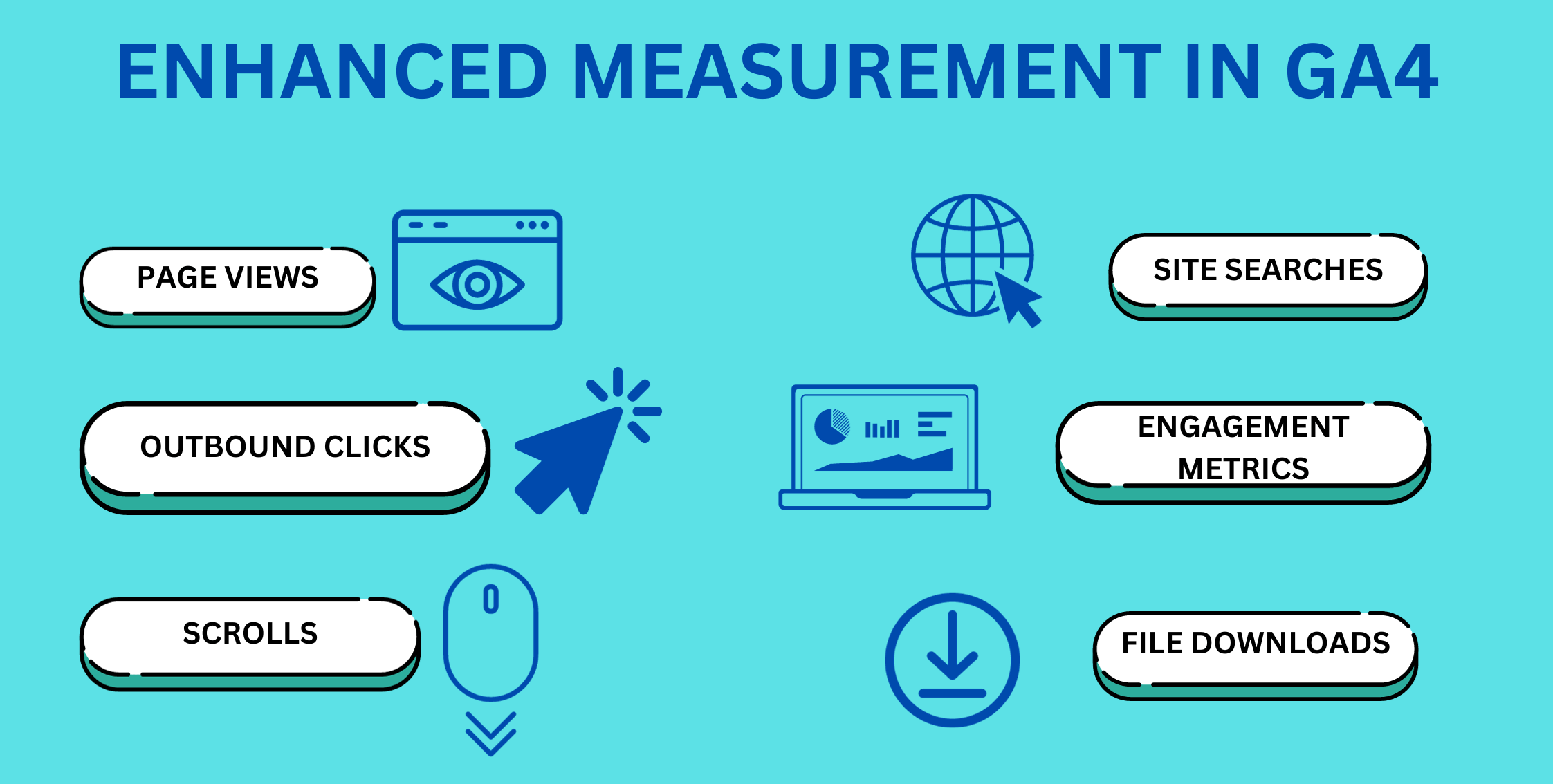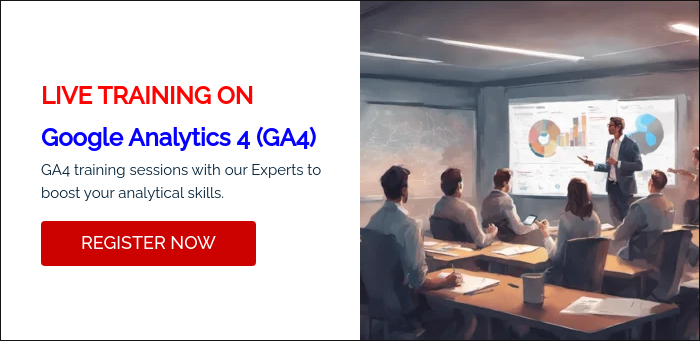In the ever-evolving landscape of digital analytics, Google Analytics 4 (GA4) has emerged as a game-changer, offering marketers and businesses advanced insights through its enhanced measurement capabilities.
Let's delve into what makes enhanced measurement a pivotal feature in GA4 and how it elevates the analytics experience.
Understanding GA4 Enhanced Measurement:
Enhanced Measurement in GA4 goes beyond traditional analytics by automatically collecting data from interactions on your website or app. It eliminates the need for manual configuration, providing a more comprehensive view of user activation and engagement.
Key Features :
- Event Tracking Simplified:
Enhanced Measurement simplifies event tracking by automatically capturing essential events like page views, scrolls, and outbound clicks. This streamlines the analytics setup process, reducing the manual effort required.
- Engagement Tracking:
GA4 introduces engagement metrics, allowing you to measure user interactions more precisely. This includes scroll depth, video engagement, and file downloads. With these metrics, you gain a deeper understanding of user behavior on your site.
- Site Search Tracking:
Understanding what users search for on your site is crucial. Enhanced Measurement makes it easy by automatically tracking site searches, providing insights into user intent and helping you optimize your content.
- File Downloads and Outbound Clicks:
GA4's enhanced measurement seamlessly tracks file downloads and outbound clicks, offering a clearer picture of user interactions. This is especially valuable for e-commerce sites or platforms that rely on user downloads.
- Streamlined Configuration:
Unlike its predecessor, GA4 requires minimal manual event tracking setup. Enhanced Measurement works out of the box, capturing data without the need for extensive customization. This is a time-saving feature for marketers and analysts.
Why does Enhanced Measurement in GA4 Matters?
- Comprehensive Data Collection:
Enhanced Measurement ensures that crucial interactions are automatically tracked, providing a more comprehensive dataset. This comprehensive data is foundational for making informed decisions and optimizing user experiences.
- Time and Effort Savings:
With automatic event tracking, businesses save time that would otherwise be spent on manual configuration. This allows marketers to focus on deriving insights and implementing strategies rather than getting bogged down in setup tasks.
Parameters of Enhanced Measurement in GA4
Enhanced Measurement in Google Analytics 4 automatically tracks several key events, providing a comprehensive overview of user interactions.
Some of the events tracked include:
Pageviews:
Automatically captures when a user views a page on your website or app.
How is it Tracked?
Enhanced Measurement in GA4 automatically captures page views without requiring any manual configuration. Each time a user views a page on your website or app, GA4 records this interaction.
Where to Find?
To view data related to page views, follow these steps:
- Log in to your Google Analytics account.
- Choose the GA4 property for your website or app.
- Navigate to the "Reports" section.
- Under "Reports," click on "Events."
- Look for the "page_view" event to find information on page views.
Page views are fundamental for understanding user engagement, identifying popular content, and analyzing navigation patterns on your site. This information is crucial for optimizing your website's structure and content.
Scrolls:
Tracks user engagement by measuring how far users scroll down a page. This helps in understanding content visibility and user interest.
How it's Tracked:
Enhanced Measurement in GA4 automatically tracks scrolls by monitoring user interactions on your website. As users scroll down a page, GA4 captures this interaction without requiring any manual setup.
Where to Find:
- To view scroll-related data, follow these steps:
- Log in to your Google Analytics account.
- Select the GA4 property for your website or app.
- Navigate to the "Reports" section.
- Under "Reports," click on "Events."
- Look for events related to scrolls. GA4 typically uses the event name "scroll," and you may see additional parameters indicating the scroll depth.
Tracking scrolls is valuable for understanding how users engage with your content and where their attention is focused on a page. This information aids in optimizing page layouts and improving user experience.
Outbound Clicks:
Records clicks on links that lead users away from your site, helping you understand referral traffic.
How it's Tracked:
Enhanced Measurement in GA4 automatically records outbound clicks when users click on links that lead them away from your site. This feature captures these interactions without the need for manual configuration.
Where to Find:
To locate data related to outbound clicks, follow these steps:
- Log in to your Google Analytics account.
- Choose the GA4 property associated with your website or app.
- Go to the "Reports" section.
- Under "Reports," navigate to "Events."
- Explore events related to outbound clicks. The event names often include terms like "click" or "outbound."
Understanding outbound clicks is crucial for tracking referral traffic and identifying external sources that direct users to your website. This information assists in refining marketing strategies and building partnerships with valuable referral sources.
Site Searches:
Automatically tracks when users perform searches on your website, providing insights into user intent and popular search queries.
How it's Tracked:
Enhanced Measurement in GA4 automatically tracks site searches, capturing data when users perform searches on your website. This functionality eliminates the need for manual setup, making it a seamless process.
Where to Find:
To access information related to site searches, follow these steps:
- Log in to your Google Analytics account.
- Select the GA4 property associated with your website or app.
- Navigate to the "Reports" section.
- Under "Reports," click on "Events."
- Look for events related to site searches. The event names typically include terms like "search" or "site_search."
Tracking site searches is valuable for gaining insights into user intent, popular search queries, and the effectiveness of your website's search functionality. This information can guide improvements in content optimization and user experience.
Video Engagement:
Monitors user interactions with videos on your site, including play, pause, and completion events. This is valuable for assessing the effectiveness of video content.
How it's Tracked:
Enhanced Measurement in GA4 automatically monitors user interactions with videos, capturing events such as play, pause, and completion. This tracking occurs without the need for manual configuration.
Where to Find:
To access data related to video engagement, follow these steps:
- Log in to your Google Analytics account.
- Select the GA4 property for your website or app.
- Navigate to the "Reports" section.
- Under "Reports," click on "Events."
- Explore events related to video engagement. Common event names include "video_play," "video_pause," and "video_complete."
Understanding video engagement is essential for assessing the effectiveness of your video content. By analyzing play, pause, and completion events, you can refine your video strategies and create more engaging and relevant content for your audience.
File Downloads:
Tracks when users download files from your site, such as PDFs or other downloadable resources.
How it's Tracked:
Enhanced Measurement in GA4 automatically tracks file downloads when users download files from your website. This tracking is done seamlessly without requiring manual setup.
Where to Find:
To locate information related to file downloads, follow these steps:
- Log in to your Google Analytics account.
- Choose the GA4 property linked to your website or app.
- Navigate to the "Reports" section.
- Under "Reports," click on "Events."
- Look for events related to file downloads. The event names might include terms like "download" or "file_download."
Tracking file downloads is valuable for understanding the popularity of downloadable content on your site. This information helps you tailor your offerings and optimize your content strategy based on user interactions.
Engagement Metrics:
Includes various engagement metrics like engagement time, engagement rate, and scroll depth, offering a more nuanced understanding of user behavior.
How They're Tracked:
Enhanced Measurement in GA4 captures various engagement metrics automatically, including metrics like time spent on page and scroll depth. These metrics provide insights into user behavior and interaction with your content.
Where to Find:
To access engagement metrics, follow these steps:
- Log in to your Google Analytics account.
- Select the GA4 property for your website or app.
- Navigate to the "Reports" section.
- Explore reports related to engagement or user behavior. Metrics like time spent on page can often be found in the "Engagement" or "User Explorer" sections.
Engagement metrics offer a nuanced understanding of how users interact with your website. Metrics like time spent on page help you assess the effectiveness of your content, while scroll depth provides insights into user engagement and content visibility.
Analyzing these metrics enables you to refine your strategies for better user experiences.
These automatic event tracking features help businesses gather essential data without the need for manual configuration, saving time and providing a more comprehensive view of user interactions.
|
Keep in mind While enhanced measurement covers a broad range of events, businesses can still implement custom event tracking for more specific insights tailored to their unique needs. |
Conclusion:
Enhanced Measurement in GA4 redefines the analytics landscape, offering a sophisticated yet user-friendly approach to data collection.
By automating the tracking of essential events, GA4 empowers businesses to gain deeper insights into user behavior, streamline analytics workflows, and ultimately enhance the overall digital experience.
As the digital landscape continues to evolve, embracing enhanced measurement becomes not just an option but a strategic necessity for businesses aiming to stay ahead of the curve.
Found this helpful? Check out more interesting articles from our blog