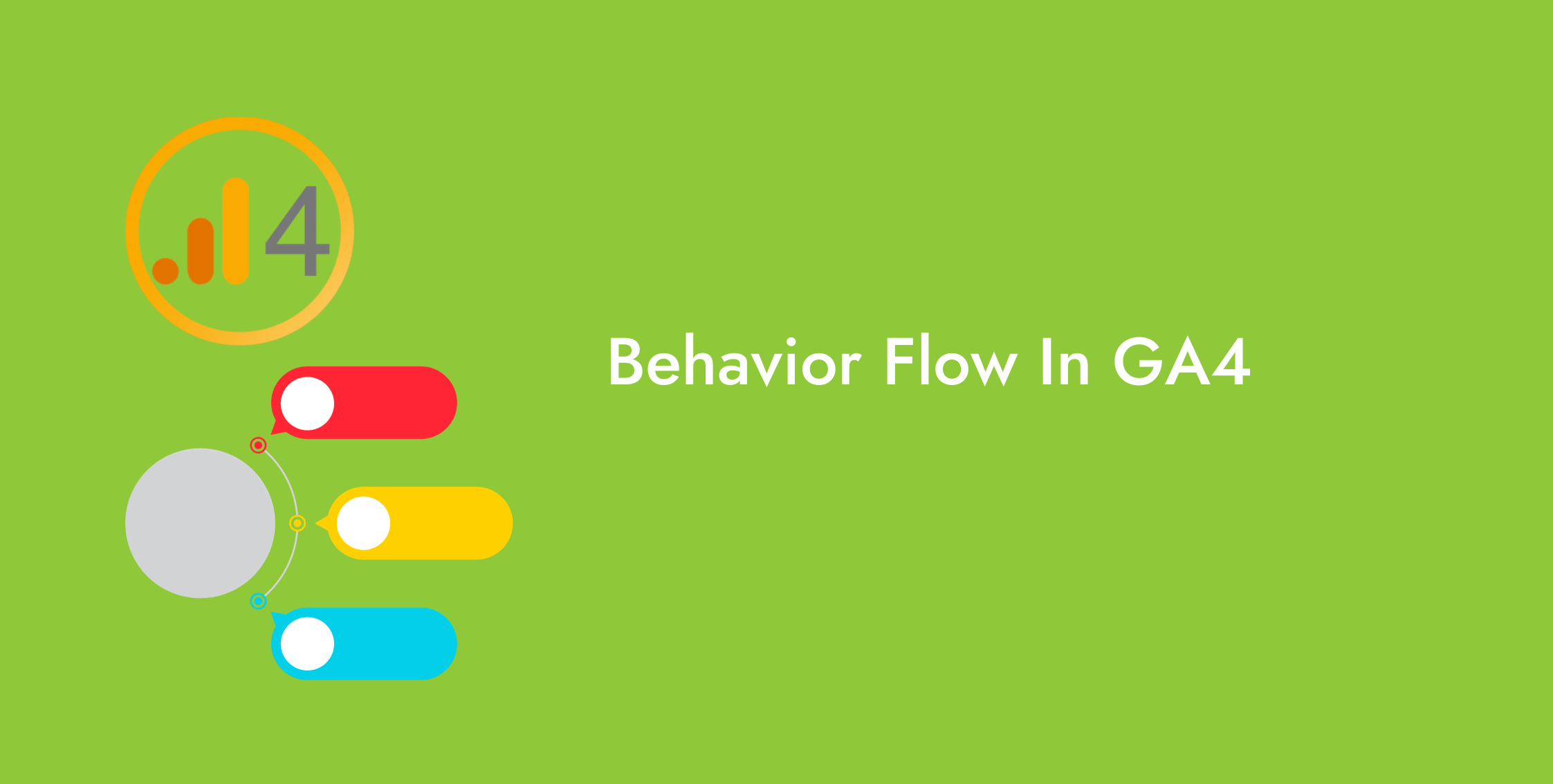Understanding the user flow analytics, including their interactions with your business, helps you to optimize your web pages for various stages of the conversions funnel.
With Universal Analytics now obsolete, knowing how to find and analyze behavior flow in Google Analytics 4 is vital to adapting and learning about your users.
We will discuss a step-by-step process to analyze the behavior flow in the path exploration and funnel exploration reports in our blog below.
What is a Behavior Flow Report?
A behavior flow report is the visual representation of a user interaction with a website, going from one page to another and one Event to another.
It is a great feature that enables businesses to understand user behavior and identify interactions valuable for their conversion funnel stages.
Also, it helps them understand where the users are bouncing off their website, offering opportunities to optimize various funnel stages to improve conversions.
But it is a thing of the past. It was a Universal Analytics (UA) feature discontinued in Google Analytics 4 (GA4).
So, how do you find and analyze the behavior flow report in Google Analytics 4?
GA4 has a customizable reporting section called Explorations, where users can explore the user flow analytics.
How to Analyze Behavior Flow in Funnel Exploration in GA4?
A marketing funnel explains the customer journey, starting with the initial awareness, and proceeding with later interactions, and conversions.
The Funnel Exploration report in Google Analytics 4 explains the various interactions of users with the website.
It is an excellent representation of the user behavior flow in GA4, with both graphical representations and a detailed table.
- Go to Google Analytics 4 > Explorations, click Funnel exploration.
How to Analyze Behavior Flow in GA4 Through Path Exploration?
Use the steps below to create and analyze a user behavior flow in GA4 using path exploration.
- Go to Google Analytics 4 > Explore, and click Path exploration.
- It will generate a path exploration report with default settings, which includes displaying the Event name of the users’ path on your website.
- To customize it to your needs, go to Step 1, click Event name, and select Page title and screen name from the drop-down.
- Further, explore the user flow analytics by clicking on the blue bar next to each page title and name.
- To identify the user behavior at a particular stage in the user flow, switch the title back to the Event name.
- In the same path exploration report, go to Settings > Breakdown, click the + Drop or select dimension to add the Device category dimension to the report.
- It will then reveal the devices used by the users in the report.
- Hover your cursor over any of these blue bars to view the path according to the devices used to visit a page (or during an Event).
- To view the behavior flow of different audiences, go to the Settings tab in the path exploration report, go to Segments, and add the Paid traffic segment to the report.
- The report will update the stats to show the user behavior flow for the Paid segment of the traffic.
- To explore the user behavior flow for the landing page, click the plus icon to the right of the current path exploration report tab.
- Click Start Over at the top right of the report and select Path Exploration as the format.
- A similar Path Exploration report with the default session data will appear in the new tab. Click Start Over at the top right.
- In the opening tab, click Drop or select node below Starting Point and click Event name. Another tab Select a starting point, will appear. Choose session_start.
- The path exploration report will show session data. Go to Step 1, and select Page path and screen class from the drop-down.
- Next, click the pencil icon to remove the irrelevant pages and only keep the one you are interested in.
- Now click the blue bar next to the landing page to view the user behavior flow for this landing page.
- Now go to the top left of the report, in the Variables tab, and rename the report as Behavior Flow Report.
All done. You can return to the report to review the user behavior flow.
|
Remember The dimensions applied and segments explored in this report to analyze the user behavior flow in the Path Exploration in GA4 are mere suggestions. Choose the settings that best represent your business. |
Conclusion
Behavior flow report was a feature in the Google Analytics 4 (GA4) predecessor, Universal Analytics (UA).
This blog explains how to find and analyze behavior flow in Google Analytics 4.
You can explore user behavior flow in GA4 by creating a Funnel Exploration report and a Path Exploration report.
The Funnel Exploration report is straightforward.
In Path Exploration, you can add and remove dimensions and explore aspects such as Events and Pages involved in user flow.
Once you add the relevant data, apply relevant dimensions and segments, and find the user flow analytics you were looking for rename the path exploration report and save it for later use.
Like what you read? Learn more about Digital Analytics on our blog here.