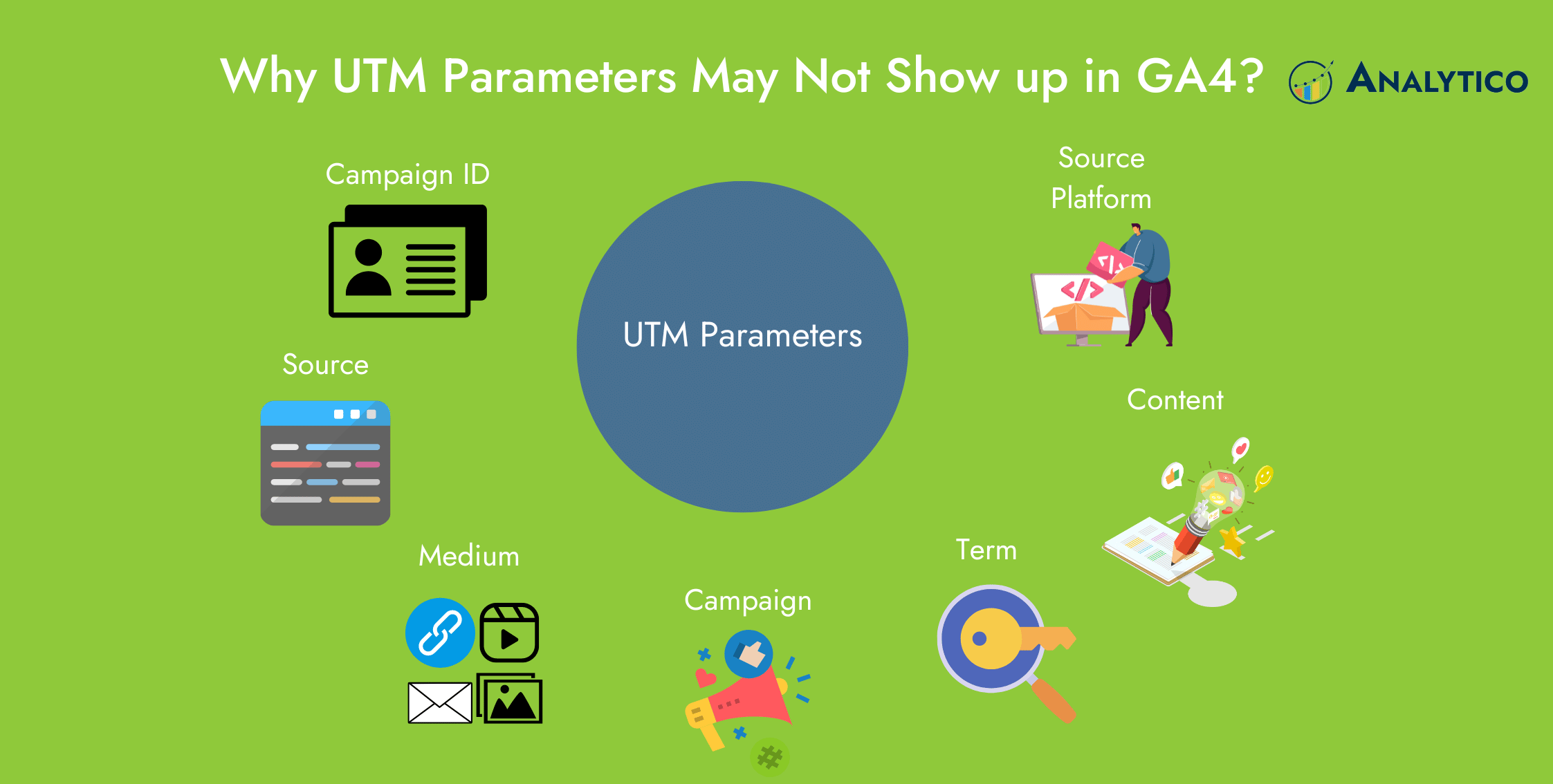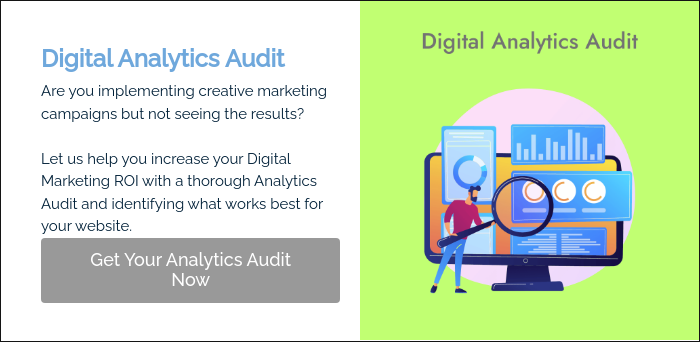In the dynamic world of online marketing, understanding the pathways that lead visitors to your digital doorstep is like using a compass in unfamiliar territory. UTM parameters give advertisers a thorough insight into the source, path, and context of incoming web traffic, acting as digital breadcrumbs.
With the advent of Google Analytics 4 (GA4), there have been substantial changes to how data is collected and interpreted. One common concern that marketers encounter is the occasional failure of UTM parameters to appear correctly in GA4 reports.
In this blog, we will dive into the reasons behind this phenomenon and explore ways to ensure accurate tracking of UTM parameters in GA4 while exploring the intriguing world of UTM parameters.
Get in touch to learn about Analytico’s Digital Analytics Audit services or GA4 audit services.
What are UTM Parameters?
UTM parameters, short for Urchin Tracking Module parameters, are the codes/ text snippets added to the end of URLs to track the source, medium, campaign, term, and content of web traffic.-3.png?width=388&height=258&name=Untitled%20design%20(2)-3.png)
These parameters play an important role in understanding the effectiveness of online marketing efforts and campaigns by providing detailed infrastructure about how users arrive at a particular website.
When a user clicks an ad campaign or referral click containing these UTM parameters, it sends the URL parameters to your GA4 property. So, you can find which campaigns are resulting in the website traffic in the traffic acquisition report.
Different UTM parameters in GA4
You can use the following UTM parameters in your destination URLs.
1. Campaign ID ('utm_id'): It identifies specific campaigns or promotions and is essential for importing data to GA4.
2. Source (‘utm_source’): This parameter indicates the origin of the traffic, showcasing the platform or website that referred the visitor.
For example, if the traffic originated from an email campaign, the source might be labeled as “email” or “newsletter”.
3. Medium(‘utm_medium’): This parameter denotes the marketing channel through which the user arrived.For example, it describes the type of link used to direct traffic, such as “CPC”, “organic” (for organic search), social (for social media), and more.
4. Campaign(‘utm_campaign): This parameter identifies the specific marketing campaign associated with the link.For example, when running multiple campaigns you can use this parameter to differentiate between different promotional efforts.
5. Source Platform ('utm_source_platform'): It sends the name of the marketing platform sending traffic to your website when you use a multi-platform ad network.
6. Term (‘utm_term’): The term parameter is typically used in paid search campaigns to track the keywords that triggered the ad.For example, It provides insights into which specific keywords are driving traffic.
7. Content (‘utm_content’): this parameter enables marketers to differentiate between different elements within the same campaign.For example, if you run multiple ads within a single campaign, you can use content parameters to distinguish between them.
Why UTM Parameters May Not Show Up in GA4?
UTM parameters help marketers understand the effectiveness of various marketing efforts and channels. However, the transition to GA4 has brought about some challenges in the accurate tracking of UTM parameters for many users.
https://stackoverflow.com/questions/69680214/ga4-real-time-report-not-showing-utm-tags
This issue is quite common as GA4 represents a shift in the way data is processed and reported, emphasizing a user-centric model over the traditional session-centric approach.
The differences in real-time reporting and data thresholding can result in UTM parameters being less prominently featured, causing frustration for marketers and analysts who rely on these parameters for tracking campaign performance.
-
UTM parameters and the Real-Time Reports
Since people are used to seeing the current visit’s source/campaign/medium in real-time in UA, they expect similar behavior in GA4. They often look to real-time reports to gain immediate insights into the sources, campaigns, and mediums that are currently driving traffic to their websites or apps. this behavior is rooted in the traditional understanding of website analytics.
However, with GA4’s shift towards a user-centric model rather than a session-centric one, real-time reporting has also been integrated into this new approach.
What this means is that if user A arrived on the website through an organic search and later through a UTM link on LinkedIn, the real-time report will always show Organic as medium. This is because GA4’s real-time report’s only available dimensions for attribution are user-scoped.
How can you view your session-specific attribution?
There are 2 workarounds for that - use the debug view or drill down into the real-time report
GA4 Debug View
GA4’s Debug View is a powerful tool for analyzing events, parameters, and user interactions in real time.
To view session-specific attribution in Debug View:
- Go to your GA4 property.
- In the left sidebar, click on “Debugview”.
- Select the specific event or parameter you want to analyze.
- This view will provide information about individual sessions and the events attributed to them in real time, helping you understand session-specific interactions.
Real-time Report Drill Down
If you want to see the source/campaign/medium information for the current visit, click on an event (for example page view as it would be common to all/most visits), and drill down into it:
Once you click on page_view or any other event, it will show you all the parameters attached to the event:
This is where you can find all the information regarding the real-time visit including source, medium, and campaign. This data or information will be specific to the current visit/session instead of the user’s acquisition channels which is the default for a real-time report in GA4.
2. Data Threshold is hiding your UTM data
Data thresholding in GA4 is implemented to address privacy concerns and improve data accuracy. When there is insufficient data for a specific source, medium, or campaign, ga4 may group that data into the “not set” category or exclude it from reports to prevent the identification of individual users.
Threshold Impact
If the traffic associated with a particular parameter, source medium, or campaign is too low, it may not meet the threshold requirements for inclusion in GA4 reports. As a result, this data could be grouped into “not set” or omitted from reports making it challenging to track the performance of specific campaigns or sources.
3. Your UTM Parameters are in the Fragment Portion of the URL
If the anchor portion of the URL contains UTM parameters, those parameters get kept in the anchor and sent to Google Analytics 4 for processing, unless the allowAnchor field is set to false.
This is a change related only to analytics.js and the gtag version of Google Analytics. However, this practice is still not recommended for several reasons:
-4.png?width=350&height=233&name=Untitled%20design%20(1)-4.png)
- URL fragments in ad destination URLs are not supported by some advertising platforms. In some cases, the URL fragments can be stripped before sending the user to the landing page URL, which means they would not be present in the landing page for processing by Google Analytics 4.
- If the most recent version of Google Analytics tracking code (i:e., analytics.js) is not inline on the landing page, the parameters won’t be sent to the related page’s Google Analytics 4 property for processing.
- Single-page applications, as well as AJAX methods, reserve the hashtag for specific purposes. It’s not a good idea to potentially interfere with those purposes by using the fragment portion of the URL to pass campaign parameters.
- Google Analytics 4 recently started to include the fragment in the Request URI dimension by default, which can add a good bit of ‘noise’ to all Google Analytics 4 reports that present this dimension.
Example,
https://www.analyticodigital.com/#utm_source=newsletter&utm_medium=email&utm_campaign=re-engagement
Instead of
https://www.analyticodigital.com/?utm_source=newsletter&utm_medium=email&utm_campaign=re-engagement
-------------------
Conclusion
The transition from Universal Analytics(UA) to Google Analytics 4 (GA4) represents a significant shift in the world of digital analytics.
While GA4 introduces new challenges, particularly in terms of session-specific attribution and the handling of UTM parameters, it also offers powerful capabilities for tracking user behavior and engagement.
By understanding GA4’s user centric model and utilizing workarounds effectively, businesses can harness the full potential of this innovative analytics platform.
Stay informed, experiment, and evolve with GA4 to stay ahead in the ever-changing landscape of online analytics.
Be updated with our blogs to find more information on Google Analytics 4.