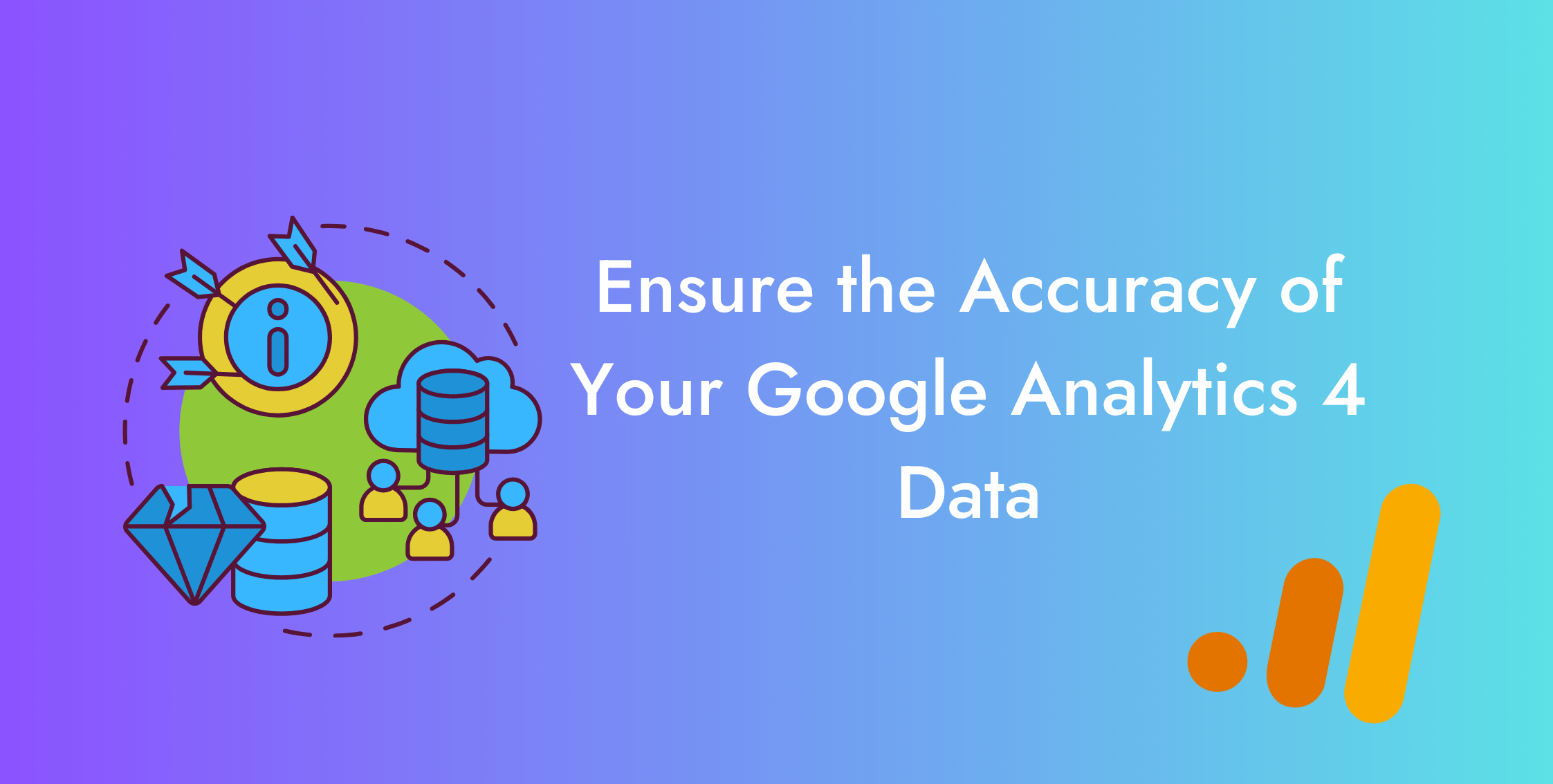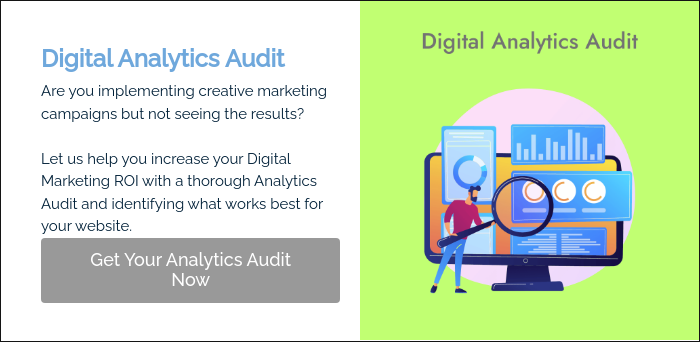Google Analytics 4 equips businesses with sophisticated analytical capabilities to keep tabs on the performance of their website or app, marketing campaigns, and returns.
But its capabilities are only as good as the accuracy of its data.
It makes you wonder how to ensure the accuracy of your GA4 data.
The good thing is we will go over a ten-step guide to ensure data accuracy in GA4 in this blog.
How to Ensure the Accuracy of Your GA4 Data?
One of the first things businesses can do to ensure the accuracy of their Google Analytics 4 data is to set up their property with all due diligence.
After that, they can take vital steps to collect all the relevant data, remove irrelevant or duplicate data, and connect to an external data warehouse.
We discuss all of these topics in detail below.
Set Up Conversions
Conversions are desired actions performed by users.
GA4 collects some of these conversions by default.
However, to find meaningful information for GA4 e-commerce reporting and ensure the accuracy of their GA4 data, businesses need to collect conversion data unique and valuable to their business.
There are two ways to set up conversions.
Set up Recommended Events in GA4
Google Analytics 4 suggests some events for various business categories, called recommended events.
Look for the desired event in the list of recommended events on the Google Help page.
Find the required and optional parameters to set the recommended events here. Push a code into your website’s data layer and configure the event in Google Tag Manager.
Find detailed information about configuring recommended events in GA4 in this blog.
Set up Custom Events in GA4
An event that a business defines for a user interaction valuable to them is called a custom event.
You can set up custom events in three ways.
- Gtag - modify the Google Tag to collect custom events on the website and send them to Google Analytics 4. Next, update the configuration tag to send the event parameters.
- Google Tag Manager - configure the GA4 Events tag and create a trigger to fire up the tag. Next, set up event parameters in GTM. Then, set up custom dimensions and metrics in GA4 to collect the necessary data. Finally, if you wish to track some of these custom events as conversions, mark them as conversions in GA4.
- Google Analytics 4 - set up an event in GA4 in the Admin section, then set up its parameters and values by defining the conditions of the event. Finally, if you intend to track some of these events as conversions, mark them so in the Admin section in GA4.
Read detailed steps about setting up conversion events in GA4 in this blog.
|
Remember Setting up conversions does not affect how Google Analytics 4 collects data but only starts collecting them as conversions. |
If you have any queries about our analytics services, get in touch to let our team of highly professional experts take care of your concerns.
Use Custom Dimensions And Metrics
Dimensions and metrics created by businesses, apart from the default ones, to collect data valuable for their individual needs are called custom dimensions and metrics.
Businesses have unique needs. Default dimensions and metrics cannot account for all the valuable information about customer interactions with their website or app.
Custom dimensions and metrics are of four types.
- User scoped - defined by the custom user property.
- Event scoped - defined by the custom event parameter.
- Item scoped - defined by the custom event parameter within an item array.
- Custom metrics - (metrics) defined by a custom event parameter.
Setting up custom dimensions and metrics allows businesses to collect additional events critical to their business.
It also ensures the accuracy of your GA4 data, which enables optimization on various levels to increase profitability.
Creating custom dimensions and metrics serves the following purposes.
- It offers enhanced analytical abilities with data tailored to your needs.
- You get customized user behavior analysis, resulting in in-depth insights.
- It enables a comprehensive understanding of user interactions, leading to informed decisions.
Read detailed steps about how to create custom dimensions in our blog here.
Remove Unwanted Referrals
Traffic from sources other than the ones associated with your GA4 property is called referral traffic.
They may include traffic from your partner websites, news items, social media, and blogs.
It can also include some unwanted referral traffic, as listed below.
- Third-party websites such as ones users move seamlessly to for payment of the items they purchased on your website or app.
- Website-managed interactions involving third-party websites, like password recovery, when returning users to your site logged as referrals.
- Cross-domain navigation triggers a referral when a user lands on a page with the linker parameter.
Removing unwanted referrals equals removing noise, which ensures the accuracy of your GA4 data. You could do so in the following ways.
Learn more about referral traffic and how you can remove unwanted referral traffic in our detailed blog.
Configure Your Domains in GA4
To avoid auto-referrals, configure all your associated domains to ensure they are not listed as referral websites to ensure data accuracy in GA4.
- Go to Google Analytics 4 > Admin > Data Streams.
- Click the Data Stream > Web stream details > Configure Tag Settings > Configuration > Show All settings > Configure Your Domains.
If you have any queries about our analytics services, get in touch to let our team of highly professional experts take care of your concerns.
List Unwanted Referrals in GTM
Remove the domains of your partner websites or third-party websites whose services you integrate into your website.
Go to Google Tag Manager > Google Tags, select tag > Configuration > Settings, click Show more > List unwanted referrals.
List Unwanted Referrals in GA4
You can also remove unwanted referrals in Google Analytics 4.
- Go to GA4 > Admin > Data Streams > Web Streams > Configure Tag Settings > List unwanted referrals.
- Select the following Match Type.
- Referral domain contains.
- Referral domain begins with.
- Referral domain ends with.
- Referral domain exactly matches.
- Referral domain matches RegEx.
- Enter the domain below the Domain tab, click Add condition to add more domains, And Save once done.
Fix Cardinality
The number of unique values of a dimension is called cardinality. For example, the dimension of the dimension Device has a cardinality of 3 mobile, tablet, and desktop.
The days of the week dimension has cardinality 7, with the values Monday, Tuesday, Wednesday, Thursday, Friday, Saturday, and Sunday.
When a dimension’s unique values exceed 500 in a single day, it is called high cardinality. The rows of data hit their maximum limit, and the data moves to the Other traffic channel.
High cardinality, therefore, causes issues in the data accuracy of GA4.
You can take the following measures to avoid and fix cardinality.
- Identify the root cause of the problem by looking for self-referrals in the acquisition report by opting for the source/medium dimension.
- Create custom dimensions wisely, beginning with the default, then with the recommended, and proceeding to custom where necessary. Also, avoid the dimensions with high cardinality.
- When possible, use the standard reports since they show aggregate data.
- Rely on the User ID for in-depth analysis of the user instead of creating custom dimensions for individual users.
- Export your GA4 data to BigQuery to avoid getting it allocated to the other channel. Also, it protects your historical data.
Activate Google Signals
Google Signals is one of the four reporting identities in Google Analytics 4.
It is Google’s propriety data and populates information from users accessing your website or app from devices with their Google accounts signed in and ad personalization enabled.
So, what does it have to do with data accuracy in GA4?
It enables cross-domain and cross-device tracking in GA4, allowing Google Analytics to identify a user when they access your website or app from different devices.
The user count and actions, including conversions, are automatically deduplicated by enabling Google Signals in your GA4 property.
Also, it offers a range of other benefits highlighted below.
- Cross-device conversion reporting.
- Advertising reports.
- Demographics and interests report.
- Create an audience for remarketing with Google Analytics 4.
Link GA4 to Search Console
Linking your Google Analytics 4 property to the search console allows you to analyze better and understand your website’s performance in organic search.
You can also gain more insights into user behavior regarding organic search and later interactions with your website.
Use it to compare your organic search reporting in GA4 to find discrepancies or identify any errors that may allocate your data to the wrong channels.
Or find the data in the Google Organic search traffic report in the Library of your GA4 property. Apply comparisons with the default report to check the accuracy of your GA4 data.
Read our blog to learn how to integrate your search console data with BigQuery.
Link to BigQuery Account
BigQuery is a serverless data warehouse that allows businesses to manage and analyze their data with advanced analytical capabilities.
Link your GA4 data to BigQuery to protect your historical data and gain access to unsampled data. This way, you can dig deeper into analytics and ensure that the GA4 data and its analysis are accurate.
You can link GA4 data to BigQuery using the following steps.
- Go to BigQuery > Create Project > New Project.
- Enter the Project name, Organization, and Location, then click Create.
- Go to Google Analytics 4 > Admin > Project links > BigQuery links.
- Click the data stream link and complete the linking by selecting the Data stream, events, and Export type.
To learn more about integrating GA4 data with BigQuery, read our blog.
Review data settings GA4 > Admin > Data Settings > Data Collection
Extend Data Retention
The ability of Google Analytics 4 to keep the user and event data in their databases for a given duration, after which they remove it, is called data retention.
GA4 defines this period as two months, with the extension going to 26 months for Google Signals data.
You can deal with it by extending the data retention period from 2 to 14 months for user and event data.
Extend the GA4 data retention period by the following steps.
- Go to Google Analytics 4 > Admin > Property settings > Data Collection and Modification > Data retention.
- In the Data retention tab, select 14 months from the drop-down menu.
- Next, toggle the Reset user data on new activity and click Save.
The latter option resets the data retention period for users who return within the retention period.
Importing the data to BigQuery, besides the enhanced retention period, is an excellent way to maintain your data and ensure the accuracy of your GA4 data.
Identify and Fix Duplicate Transactions
A great way to ensure the accuracy of your GA4 data is to look for any duplicity in the transaction data.
You may identify duplicate transactions by the following steps.
- Go to Google Analytics 4 > Explore > Blank.
- Import the Transaction ID dimension and Transaction metric, and sort it by transaction descending to find transactions with multiple transactions.
To deduplicate transaction IDs in GA4, assign a unique transaction ID to each e-commerce event on your conversion page.
This way, Google Analytics 4 will log each conversion event by the same user separately.
Review Data Attribution
Data accuracy in GA4 can mean different things. These include attributing the correct channels for conversations and other user interactions.
You may review the event-level data attribution in the Advertising reports of Google Analytics 4.
- Go to GA4 > Advertising > Model Comparison.
By default, GA4 uses the data-driven attribution model.
It uses website data on user interaction and conversion behavior to train a machine learning model to generate touchpoints most likely to drive conversions.
Compare the last-click model data with the Traffic Acquisition attribution to see if everything is in order since these two should closely align.
From the drop-down menu in the Default channel group, select source/medium dimension. See if it attributes credit to an odd source that you may wish to remove.
Conclusion
This blog explores how to ensure the accuracy of your Google Analytics 4 (GA4) data.
You can do so by implementing our suggestions below.
Set up conversions by setting up recommended or custom events and marking the desired ones as conversions. Use custom dimensions and metrics to collect data that matters most to your businesses.
Remove unwanted referrals in GTM or Google Analytics 4 and configure your domains in GA4 to get rid of these referrals.
Fix cardinality to ensure your data does not appear in the others channel. Activate Google Signals to collect additional data and get deduplication of the data.
Link GA4 to the Search Console for additional details about the organic search results and performance.
Also, link it to BigQuery to keep your data safe and gain advanced analytical capabilities.
Deduplication of your transactions in GA4 by assigning unique transaction IDs to the e-commerce events. Finally, review the attribution model to catch any anomaly needing correction.